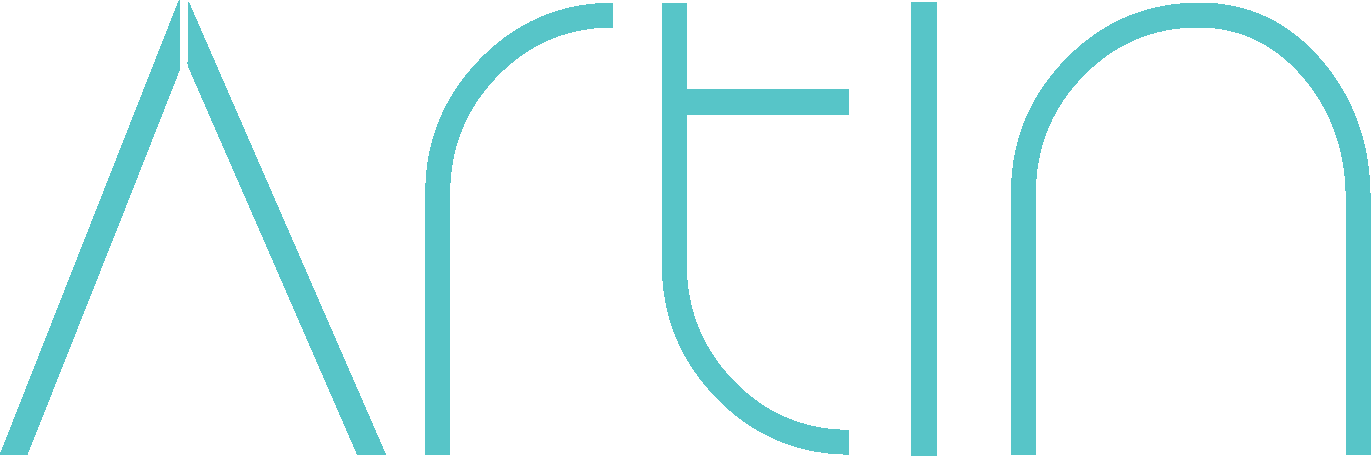The intentional use of color in photography can dramatically affect a picture and amplify its impact while communicating the message.
The subtle greys and blues in newborn photography or the intense golds and reds of the setting sun in a family photoshoot all tell a different story.
When a photographer successfully captures the color, they can use different tools to enhance them and evoke different meanings and sensations. Lightroom’s HSL panel is one of those tools. Here’s what you should know about it.
Understanding the Color Theory
You need to understand the color theory to become aware of the relationship each hue has with each other. Juxtaposing and layering colors against each other on the color wheel can add drama to your image.
In the image below, the shades of metallic green of the model’s gown allow her to pop out from the purple background. As green and purple are against each other on the color wheel, this contrast creates an attractive visual appeal.
The HSL Panel
HSL refers to hue, saturation, and luminance. You can use the HSL panel in Lightroom to create drama in your images. Unlike the Basic Panel with sliders for temperature and saturation, the HSL panel’s sliders can let you adjust individual hues in a photograph.
Hue
Hue means color. The hue sliders enable you to alter the tone of the color. Every slider allows one color to move toward the color next to it on the color wheel. For instance, you can change the purple tones to either reds or blues and green tones to yellows or blues.
Saturation
Color saturation refers to the intensity of a hue. You can use the saturation slider to adjust the colors in the background without influencing the colors on the subjects.
Pro tip: Keep the saturation subtle and be mindful not to overdo it.
Luminance
Luminance refers to the brightness of the color. Brightening a color can make it subtle, whereas darkening it can make it look richer.
A luminance slider may come in handy if you want to intensify the blues of the sky on a bright sunny day. You can also brighten the hues on the skin to make them a focal point without brightening the rest of the photograph.
What if you want to change the luminance of the skin tones without affecting the similar colors throughout the image? Lightroom developers foresaw this issue. The circle on the top left of every slider section can help target the specific area.
You can select the part of the image after clicking on the circle and drag the slider up and down to adjust the color of the specific area.
Pro tip: If you have a lot of people in the foreground, be mindful of the edits you’re making in the image and their impact on the skin tones. For instance, if you decide to change the yellows of the leaves to oranges, you may end up making your subjects look orange, too, so use the selection tool on the top left of every slider section to prevent that from happening.
Your Search for a Maternity Photographer in Vancouver Ends Here
I am Mary, and I’m a Vancouver-based newborn and maternity photographer. I enjoy capturing the priceless and beautiful moments of people and families. Get in touch with me if you’re looking to photograph your cherished memories.